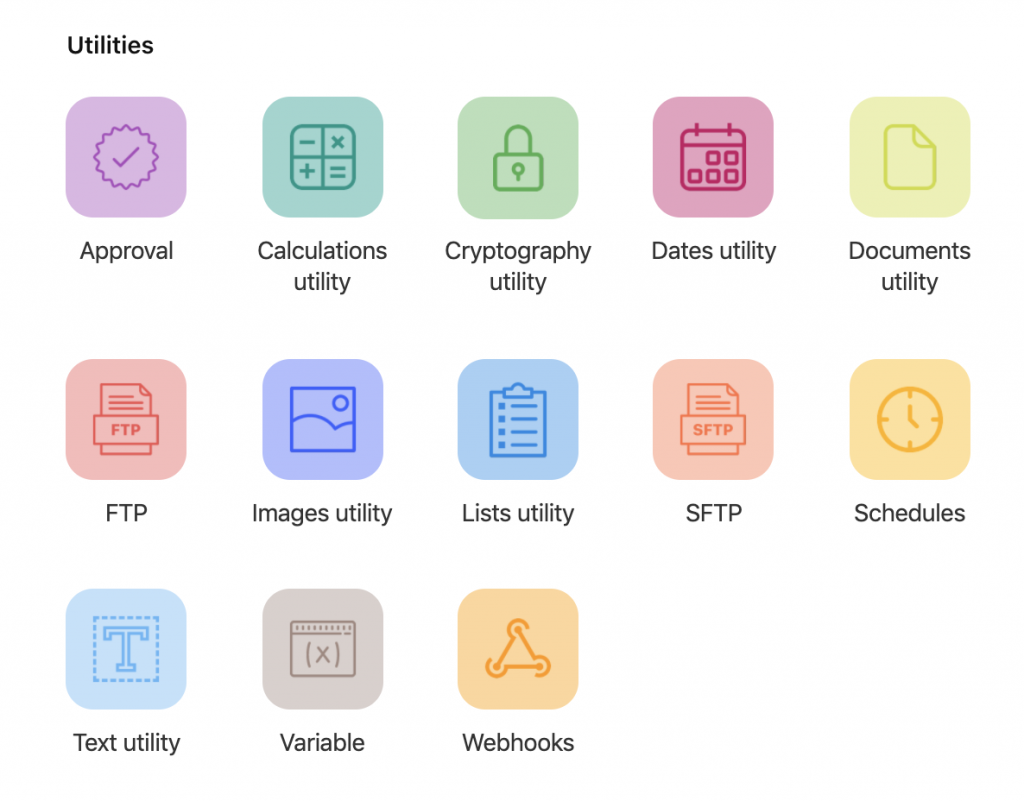Claris Connect is a great tool to help organizations automate workflows, integrate their digital services, and reduce user errors. Ultimately, this saves a lot of time! A 2017 Global study estimated that workers lost 69 days per year to administrative tasks. Organizations of all kinds are prioritizing automation to stay competitive, improve productivity, and increase employee satisfaction.
If you haven’t already, be sure to check out our overview of Claris Connect. In this article, we’re looking at Claris Connect Utilities. Think of utilities as powerful connector elements for your flows. You can use them to re-format the data you get from apps, add business rules, or just make your flow easier to manage as you build complexity. In this article, we’ll tour the utilities offerings and demonstrate two flows: one to call an API for current exchange rates and post an alert when rates are favorable, and another to read the text of a PDF email attachment and determine if the document should be forwarded to another party.
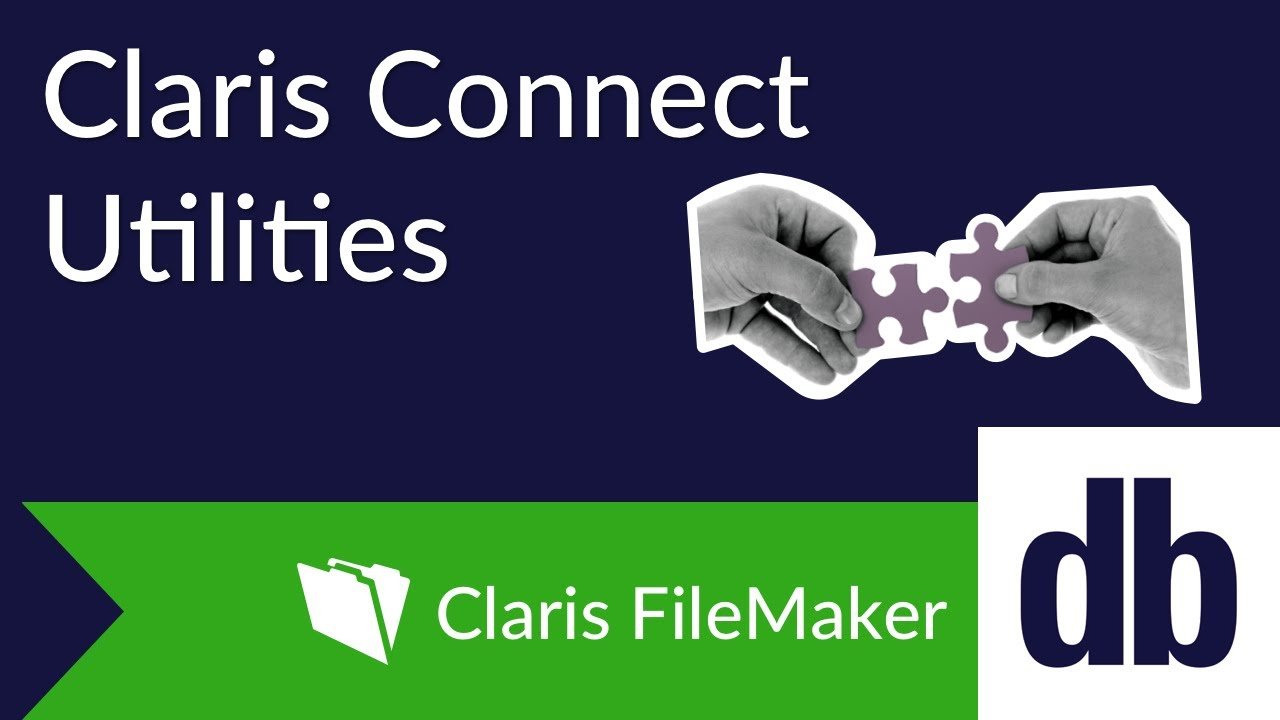
A Closer Look at Utilities
Currently, Claris Connect offers 13 utilities, shown below. Within each utility is a selection of actions, and in some cases, triggers. We'll go through each one to highlight how to they can be used in a flow.
I'll go a little out of order here, starting with Variables, then highlight some special Utilities at the end:
Variables
Calculations
Cryptography
Dates
Documents
Images
Text
Lists
FTP & SFTP
Approvals
Schedules
Webhooks
Variables
Variables may be the most familiar tool to developers. There are some significant differences between how variables are handled in Claris Connect compared to FileMaker. For starters, you don't have to store results of previous action steps in a variable. When selecting inputs for a new Action, If-Then, or Repeat step, you can expand any previous step to view and select its results, and even use the search feature to find what you are looking for:
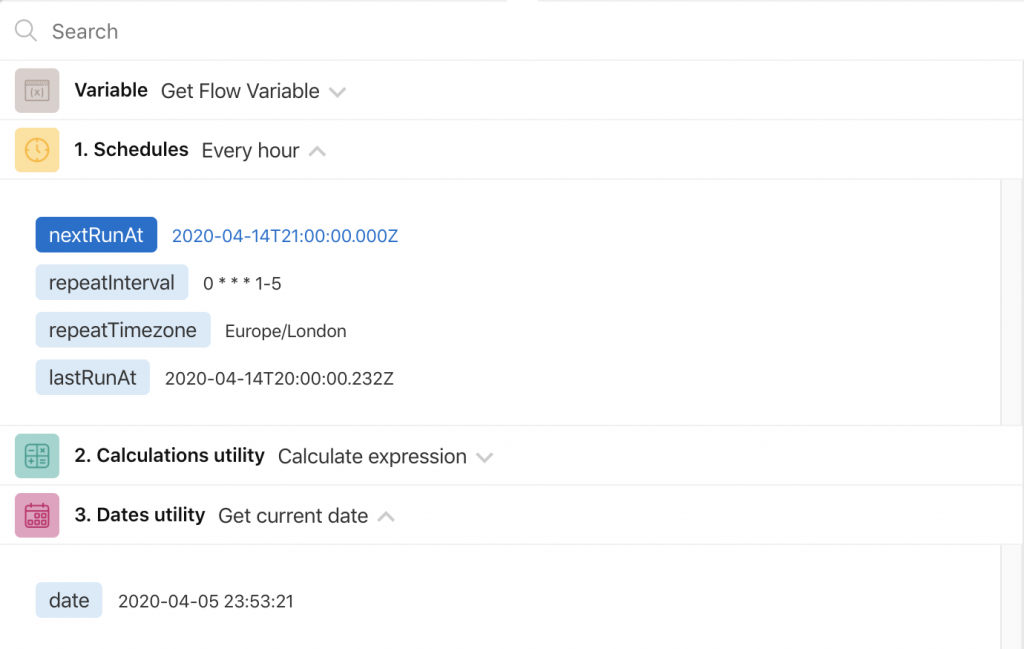
However, you may still find it useful to store certain results in a variable. Previously defined variables are always at the top of your selection options— not in chronological order with the flow steps— making them even easier to find. And you can redefine the value of a variable as you progress through the flow, just as you would in a FileMaker script.
Variables have an important additional trait: this is the only utility that lets you concatenate text.
Always be sure to test your flow steps as you go, even the very simple ones. Without test result data, you won't have access to that step's output as you craft your flow.
Calculations
This is your calculator and then some. The actions Add numbers and Subtract numbers can be performed on two numbers only, whereas Multiply and Average are performed on a comma-separated list.
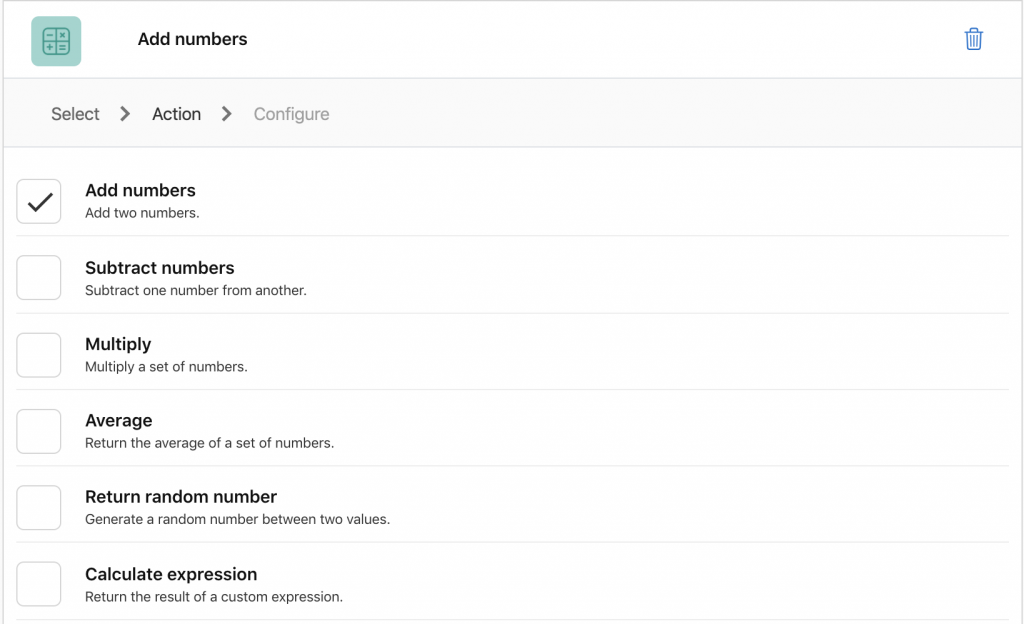
With Return random number, the result is a whole number between (and including) the two values you specify. This differs dramatically from FileMaker's Random function, which returns a decimal value between 0 and 1.
For most of your calculations, you'll want to use Calculate expression. This lets you construct a mathematical expression using parentheses, operators like +, *, and ^, and other functions like floor, sqrt, abs, and PI. The syntax is based on Java Math, but always test your results. Not all methods are available in Claris Connect.
Cryptography
This utility has 3 actions. Hash generates a hash for a text string, which is useful for checking whether stings are identical, and, as the utility name implies, encrypting! HMAC creates a hash-based message authentication code using a key. Both functions require a hash algorithm (MD5, SHA1, or SHA256) and an encoding parameter (Base64 or Hex). Finally, the UUID action generates a universally unique identifier.
Dates
This is actually more like a “Dates and Times” utility, because many of the options work with timestamp data, instead of simple dates. Get current date returns the current timestamp in YYYY-MM-DD HH:MM:SS format. You can use Add date or Subtract date to offset a timestamp in increments of years, months, days, weeks, hours, minutes, and/or seconds.
Note that Days between dates returns a whole number of days, so choosing parameters that are different times on the same day will return 0 days:
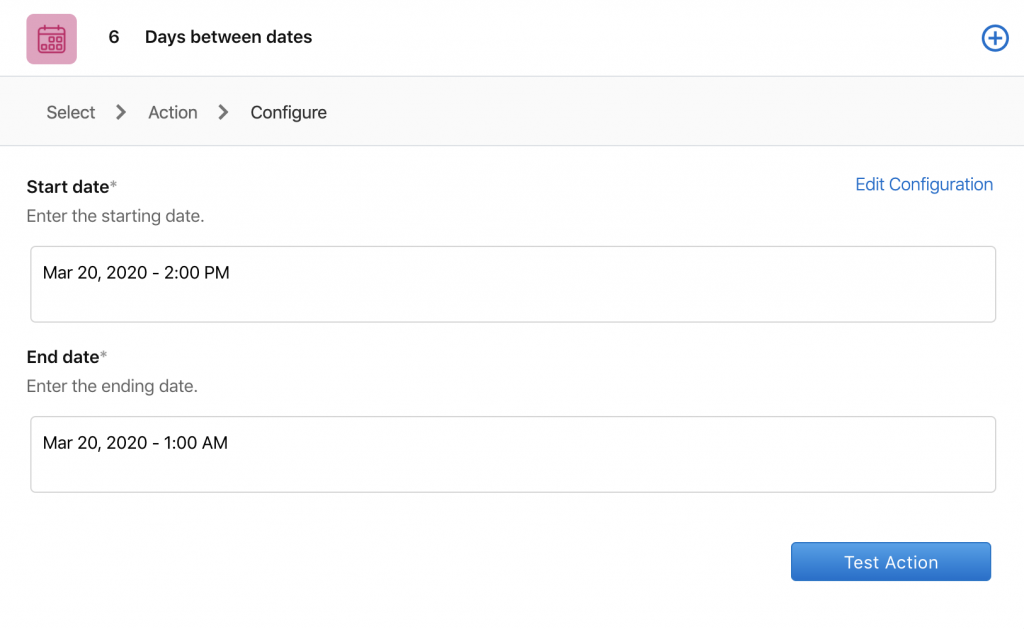
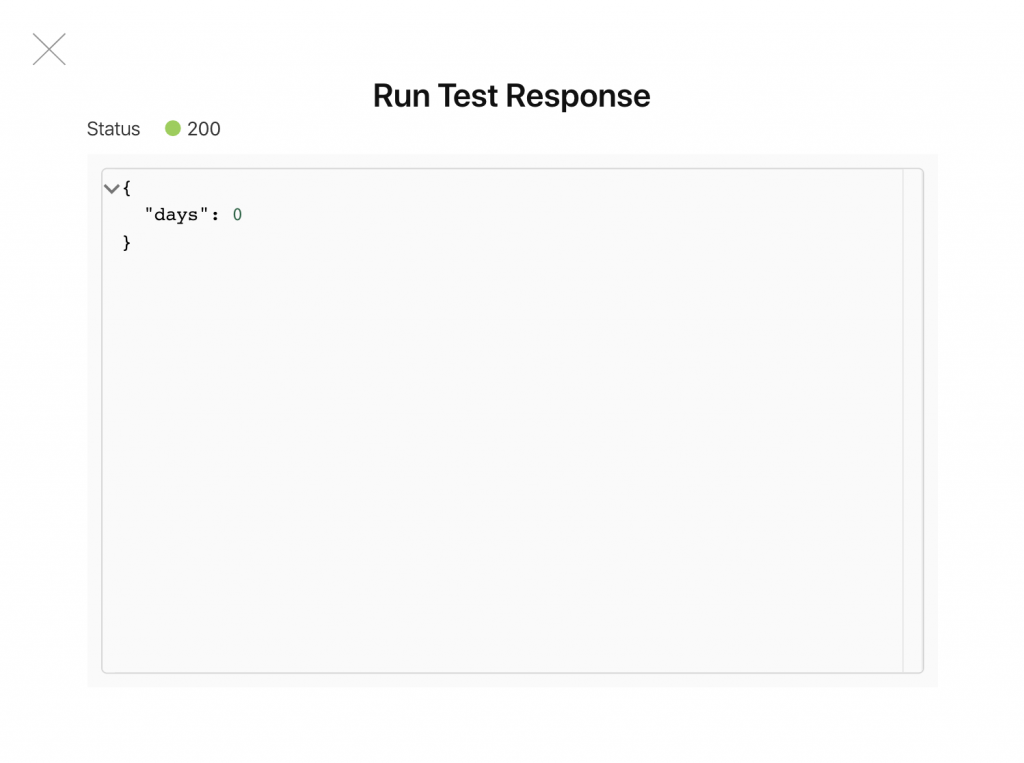
Format date currently offers 16 date formatting options, including ISO and human-friendly text strings, to easily send date and time information to any app you've connected to Claris Connect using that app's date formatting requirements.
Documents
Documents has two main kinds of actions: Extract text actions and Convert actions. Extract text actions pull text from .pdf, .doc, .docx, .png, .jpeg, or .rtf files, while Convert actions transform JSON to XML to CSV in each direction.
Images
This utility pulls metadata from an image, which you specify as a url. Get image location returns GPS data if available. Get image size returns the megapixels, height and width, and file size. Get image file information returns the file name, type, and extension, as well as the MIMEType and compression. Finally, if the information is available, Get camera settings returns a wealth of information about the camera settings, including the make and model of the camera, shutter speed, flash, and more.
Text
This offers some expected formatting choices like Lowercase and Title case, but a lot more, too. Use the Text Utility to:
Generate random passwords based a set of requirements (length, necessary capital letters, special characters, etc)
Generate a random hexadecimal by specifying the byte length
Encode/decode Base64
Isolate the domain in a url or email
Use a Regular Expression to parse text
Replace pattern, just like the FileMaker Substitute function
...and more!
Remember that you don’t use the Text Utility to combine existing text, but rather to manipulate text you already have from previous flow actions or generate random strings.
Lists
Most actions in the List Utility can be performed on a comma-separated list or on an array. Use the List Utility to:
merge or reverse lists
return the maximum or minimum value in a list that contains only numerical items
get element by a zero-based index
remove duplicates
convert a list to text (and vice versa) by specifying a separator
get the number of elements in a list
add, remove, or replace a value in a list, specifying position as a zero-based index
FTP and SFTP
These utilities have the similar action options, such as uploading or downloading a file, getting directory contents, and deleting a file or folder. You connect your account much in the same way you do when you first connect an app to Claris Connect. Once you set it up, your credentials are saved for future use across flows within the same project:
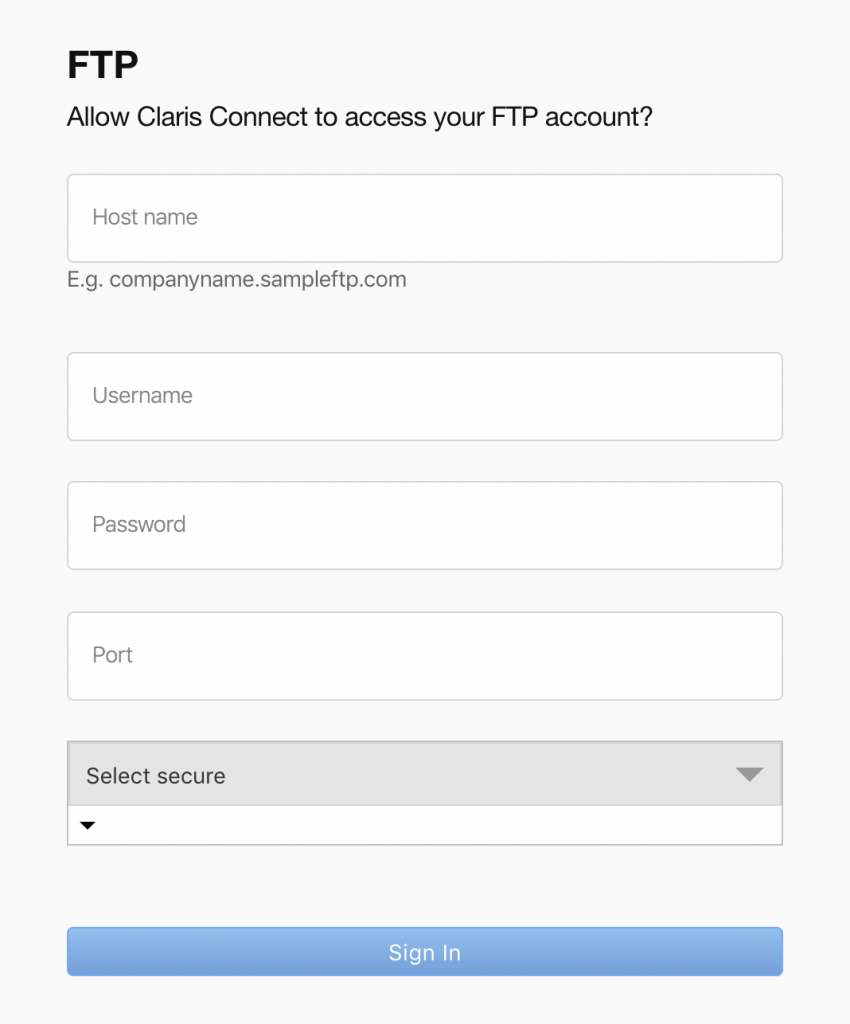
Approvals
Claris Connect is especially unique in its Approvals offering, which is built right into the platform. The overview of Claris Connect highlights this feature in the demo video. Without configuring any email settings or other account information, you can create an approval workflow simply from the New approval action. Once your approval requests are out in the world, you can manage them from the Approvals area of Claris Connect, separate from the flows that created them:
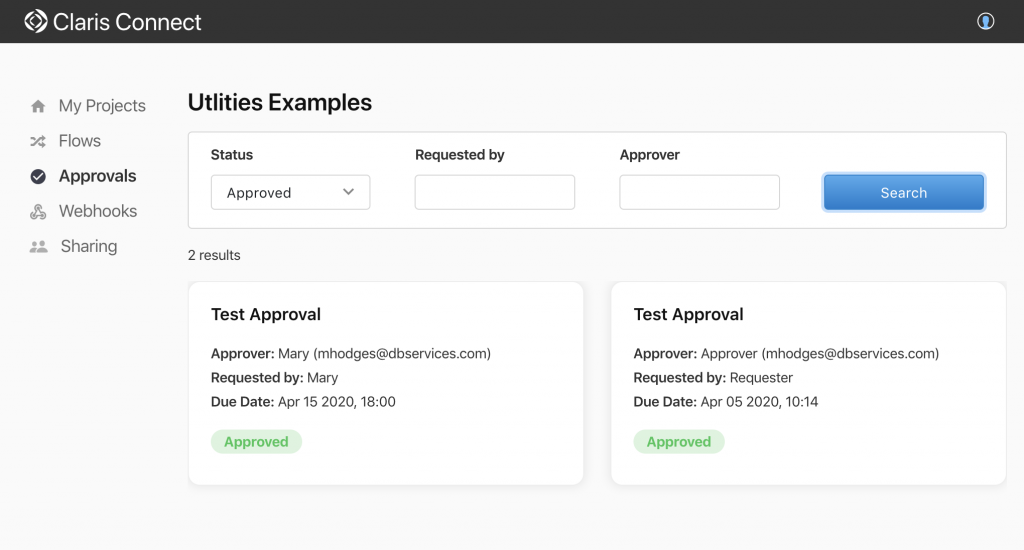
Schedules
The Schedules Utility can be used as a flow trigger, not just an action. You can think of this like a FileMaker server scheduled script. A scheduled flow can run every hour, day, week, or month. You can also create a custom schedule using a cron expression. Schedules also has two action options: Wait for a period of time, and Wait until a specified time. You can use these actions to pause your flow for up to one week.
Webhooks
Webhooks let you extend Claris Connect even more. Like the Schedules Utility, you can use a Webhook as a trigger to start a flow. You can also use this utility inside a flow to reply to the initial trigger with JSON data, and to make HTTP Get, Post, Put, and Patch requests. In the video, we show a scheduled flow that queries an exchange rate API, uses the Calculation Utility to calculate the new price of a foreign product, and alerts a Slack channel if prices are favorable.
In Conclusion
Claris Connect comes with a broad toolkit of both Apps and Utilities. Together, these features allow you to extend the services you already use, in real time, to automate your workflows and make your organization more efficient and effective. Contact us to see if Claris Connect is a good fit for you, and how you can make the most of what it has to offer.
Did you know we are an authorized reseller for Claris Connect Licensing?
Contact us to get a competitive quote on a Claris Connect License.