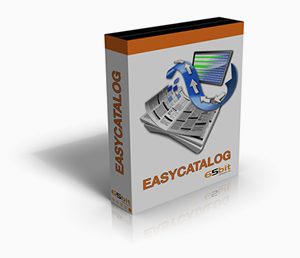Wouldn't it be great to save time and money by automating repetitive Adobe InDesign processes and eliminating double data entry? With FileMaker, you can easily create XML which can be imported directly into InDesign. With a bit of additional development, you can even automate the process of placing text and photos directly on the page for designs that rarely need adjustments. We will show you how to use FileMaker and Adobe InDesign to make elegant designs with just a few clicks.

Using XML
Adobe InDesign has the ability to directly import XML to create individual parts which can be easily manipulated on your publication. Using FileMaker you can create this XML with a script that loops through the items that you wish to display on your InDesign document and creates opening and closing tags that separate the individual items.
<NewsItem SIZE="Half Page Ad - Bottom"TMPL="Half Page Ad - Bottom" TYPE="article"><br>
<Headline>Lorem ipsum</Headline><br>
<Body>Lorem ipsum dolor sit amet, consectetur adipiscing elit. Ut feugiat.</Body><br>
</NewsItem>
Each item, when imported into InDesign, will then be able to be dragged and dropped directly onto the page and resized or edited to fit your needs.
Using FileMaker Templates
Using FileMaker you can create templates to predetermine the position of the items you intend to display. With relatively simple Javascript, you can iterate through the items that you have imported into InDesign and place the items in the publication based on the templates you created in FileMaker.
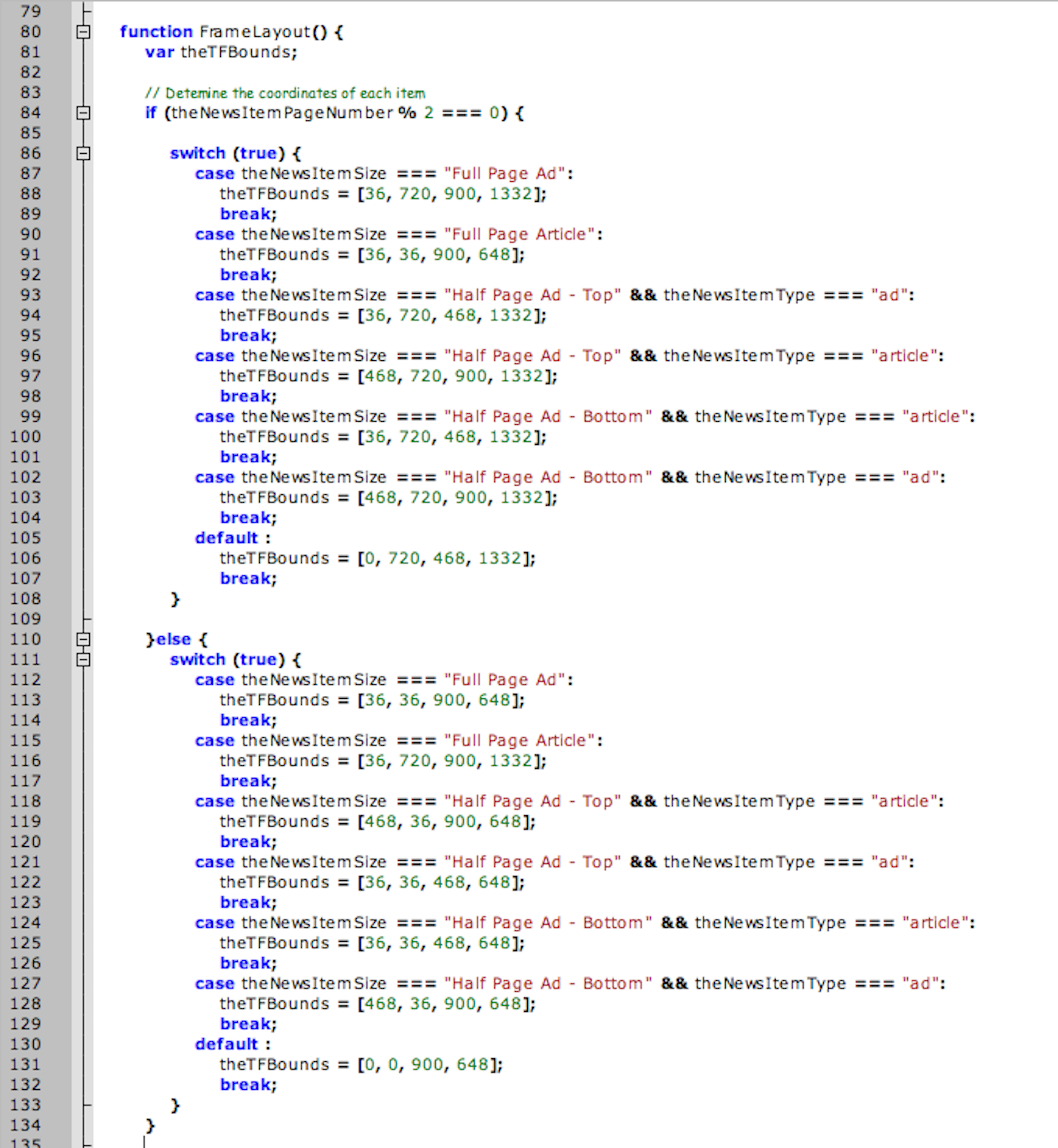
This eliminates the need to do any major rework for repetitive designs, such as magazine pages or basic flyers.
Using Third Party Integration Methods
There are products that can be purchased which can also make integrating with InDesign even simpler. EasyCatalog by 65bit can be used for cataloging a database. This product links directly to FileMaker and can easily synchronize the information on the page with the information from FileMaker, keeping your document up to date.
Photo Courtesy of www.65bit.com
InData and Xdata by emSoftware allows you to make templates with bracketed text to use as placeholders for any kind of data. You can then import the data with a single click and InData/Xdata will run through your FileMaker database to create InDesign files populated with the accurate information.
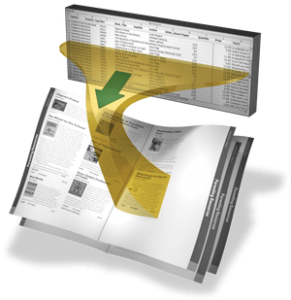
Photo Courtesy of emsoftware.com
Conclusion
Adobe InDesign can easily use XML made straight from your FileMaker solution! With a little bit of scripting you can make complex XML which can be imported directly into InDesign to save you time and money by automating the tedious parts. If you need further assistance or are interested in integrating FileMaker with Adobe InDesign, contact us for a free consultation.
Did you know we are an authorized reseller for Claris FileMaker Licensing?
Contact us to discuss upgrading your Claris FileMaker software.
Download the Adobe InDesign Integration File
Please complete the form below to download your FREE FileMaker file.