
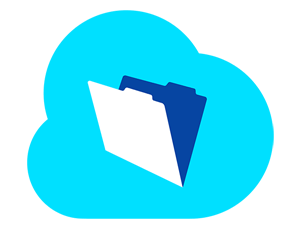 FileMaker came out with a new way to deploy your app with FileMaker Cloud! This new product is available through Amazon Web Services (AWS) which gives you FileMaker Server in minutes.
FileMaker came out with a new way to deploy your app with FileMaker Cloud! This new product is available through Amazon Web Services (AWS) which gives you FileMaker Server in minutes.
FileMaker Cloud is ideal for remote work groups/companies that don’t have an IT company or someone in-house that can manage the time and effort involved in running a dedicated FileMaker Server machine.
Watch on Youtube: FileMaker Cloud Setup Demo
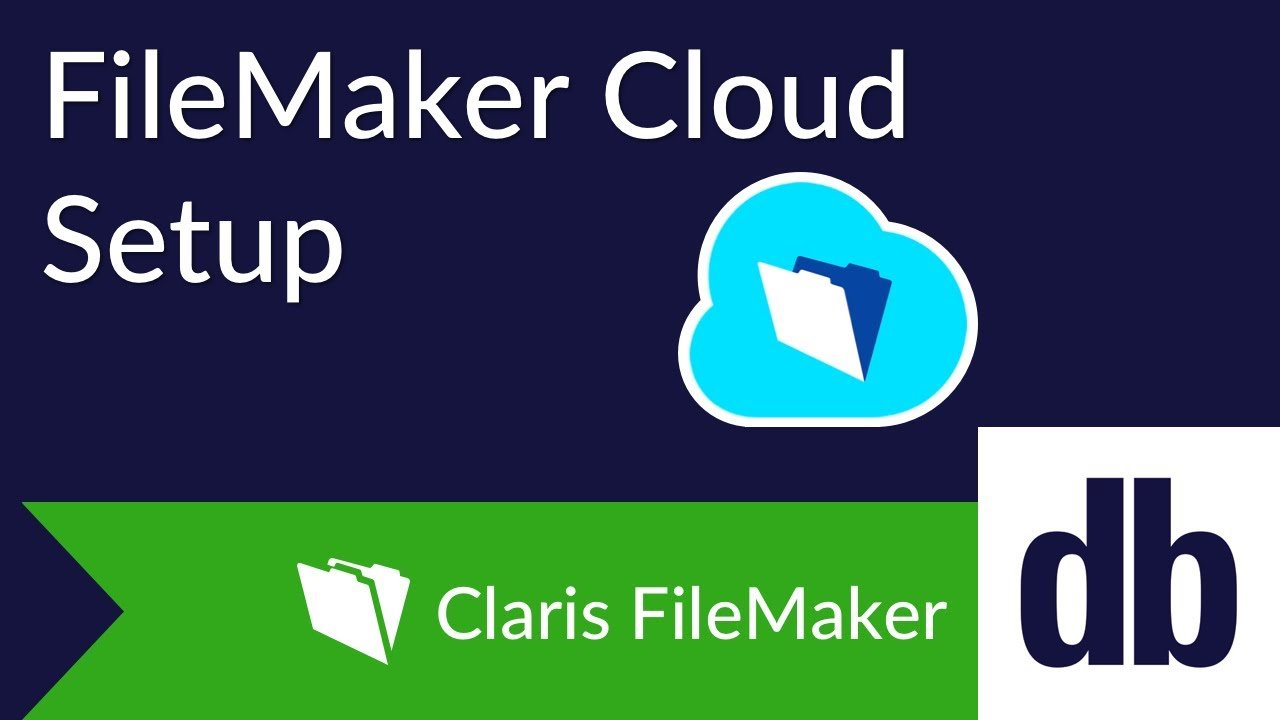
Licensing
Some important FileMaker Cloud licensing information is below.
FileMaker Cloud HAS to be annual licenses, whether it is FileMaker Licensing for Teams (FLT), Volume Licenses, or a Site License. If you have perpetuity licenses and are interested in FileMaker Cloud, contact us to discuss converting to FileMaker Annual licensing. If you have an Annual Volume License (AVLA) you have to have at least 5 connections or more in order for it to work on FileMaker Cloud.
There are two different ways to license FileMaker Cloud, directly through AWS and Bring Your Own License (BYOL).
The first way is to buy directly through the AWS Marketplace. The perk of going through the AWS Marketplace is that there is hourly options available, instead of just annual. However, the hourly options are 975% more expensive than annual licenses and are typically used for rare occasions such as seasonal use or to further test a solution. To save money by purchasing hourly, you would have to use your FileMaker Cloud instance less than 37 days in a year.
Purchasing FileMaker Cloud licenses directly through AWS limits you to four types of license types, Annual FileMaker Licensing for Teams (AFLT) with 5, 10, 25 or 100 users.
If one of the four available licenses types doesn't suit your needs, you definitely want to utilize Bring Your Own License (BYOL) option. Contact us to discuss getting you the best license for your FileMaker Cloud instance.
Benefits of FileMaker Cloud
Fast Setup
As previously stated, arguably the best part of FileMaker Cloud is that you can have it up and running in about 30 minutes! Compare that to when you purchase your own dedicated machine to be used internally where you have to purchase the machine online or in a store, wait for it to be shipped, then go through the process of setting up the software, hardware and network which can take days!
Reduced Maintenance
When you have your own dedicated server, even after the initial set up described above, there is still more time that goes into making sure everything is running optimally. The main time impact saved with FileMaker Cloud is the updates and monitoring of OS updates, as well as FileMaker Server updates. Having an internal system requires you to check in to make sure that the OS is up-to-date as windows comes out with patches at least once a month, if not more. With FileMaker Cloud this is all done automatically.
Security and Peace of Mind
Something that everyone worries about these days is security with all of the data breaches that you hear on the news. With FileMaker Cloud, security is made easy. For starters, AWS is responsible for the physical security of the server hardware as well as the energy costs of having a data centers; this means you don’t have to worry about someone breaking into your office and literally taking all of your data. FileMaker Cloud also comes with an SSL certificate that is a part of the initial setup. This feature would need to be done manually on your own dedicated FileMaker Server machine otherwise.
Additionally, FileMaker Cloud comes with automatic backups that happen every 20 minutes and is stored for one week. Of course with your own dedicated machine you can customize this, but FileMaker Cloud comes preset with this and is a part of the easy setup of 30 minutes or less.
Unsupported Features in FileMaker Cloud
With all this awesomeness why wouldn’t I want to use FileMaker Cloud!? One might ask. There are really only a handful of specific scenarios that FileMaker Cloud may not be a good fit for you and your organization.
Custom Web Publishing with PHP and XML – If you are, or are wanting to integrate with your website for instance, FileMaker Cloud does not support PHP or XML.
Plugin Support - If you are using any plugins in your application, you'll need to make sure they have a new version that supports Linux for the FileMaker Cloud.
External Authentication – FileMaker Cloud does not support external authentication via Active Directory/Open Directory. It does, however, support custom app authentication via FileMaker user accounts and now OAuth 2.0 with Amazon, Google, or Microsoft Azure AD. Learn more about the in our FileMaker Cloud 16 overview.
Server Side Scripts – FileMaker Cloud now allows for server side scripts to run available via FileMaker Admin API as of v1.16 on October 25th, 2017. Download our free FileMaker Cloud Schedule Manager to setup and manage your FileMaker Cloud Server Side Scripts.
Moving to FileMaker Cloud
After reading this and learning more about FileMaker Cloud you may see it as a great fit for your organization and saving you time and money compared to managing your in-house server. However, there are additional items to keep in mind aside from the unsupported features above.
The main point is the optimization on how your application(s) are built. With having a FileMaker Server in your Local Area Network (LAN) you will have much better speed compared to anything traveling across the Wide Area Network (WAN). You may have to go through a series of steps to optimize your application(s) before moving it to a server in the cloud or else your experience may be drastically different. With this being said, if all, or most of your employees are all in one location where the current in-house server is located, it will likely be best to keep it in house. You can't beat the latency and speed of accessing a database on your LAN versus traveling back and forth across the internet on WAN.
FileMaker realizes that customers with an existing in-house server will need to test FileMaker Cloud to see if it is a good fit for them, so they are providing a 30-day grace period to convert the FileMaker Server software. If you have questions or would like for us to review, contact us for a free technical analysis, to review and assist in optimizing your application(s) before moving to the FileMaker Cloud.
Conclusion
FileMaker Cloud is fast and easy to set up and can scale with little effort. There are a lot of reasons that FileMaker Cloud would be a great fit for you and your organization, between minimal impact of IT staff doing updates and deployment, to the benefits of AWS responsible for security and scalability, FileMaker Cloud is a huge benefit and welcomed addition to the FileMaker Family.
Note about freeing up license keys
I tested setting up FileMaker Cloud before doing the recorded demo and in turn, needed to free the license key in order to use it again. I terminated the server instance thinking this would release the server license key. In doing so, I received an Error 3030 "License Key has already been used for FileMaker Cloud." when trying to enter the license key for a new instance. I came to find that you have to deactivate the license key through the Server Admin Console before terminating an instance to free up the license key. If this happens to you, you will need to call FileMaker Support and have them manually release the license key for your new instance.
Still unsure of FileMaker Cloud is the right fit for you?
Contact Us to discuss further your goals and how we can be of service.





