
With the release of Claris FileMaker 19.5, there are some new functions related to containers that offer new ways to increase efficiency, accessibility, and utility in app development. These new functions, CopyLiveText and ReadQRCode, offer the ability to parse out text and read the contents of QR codes. Using these functions, users can implement image captions and image tagging for searching images, removing the need for complex integration solutions for the same text parsing purpose.
Let's take a look at some quick examples of what you can do with these new functions. Feel free to follow along with the sample file provided at the end of this article.
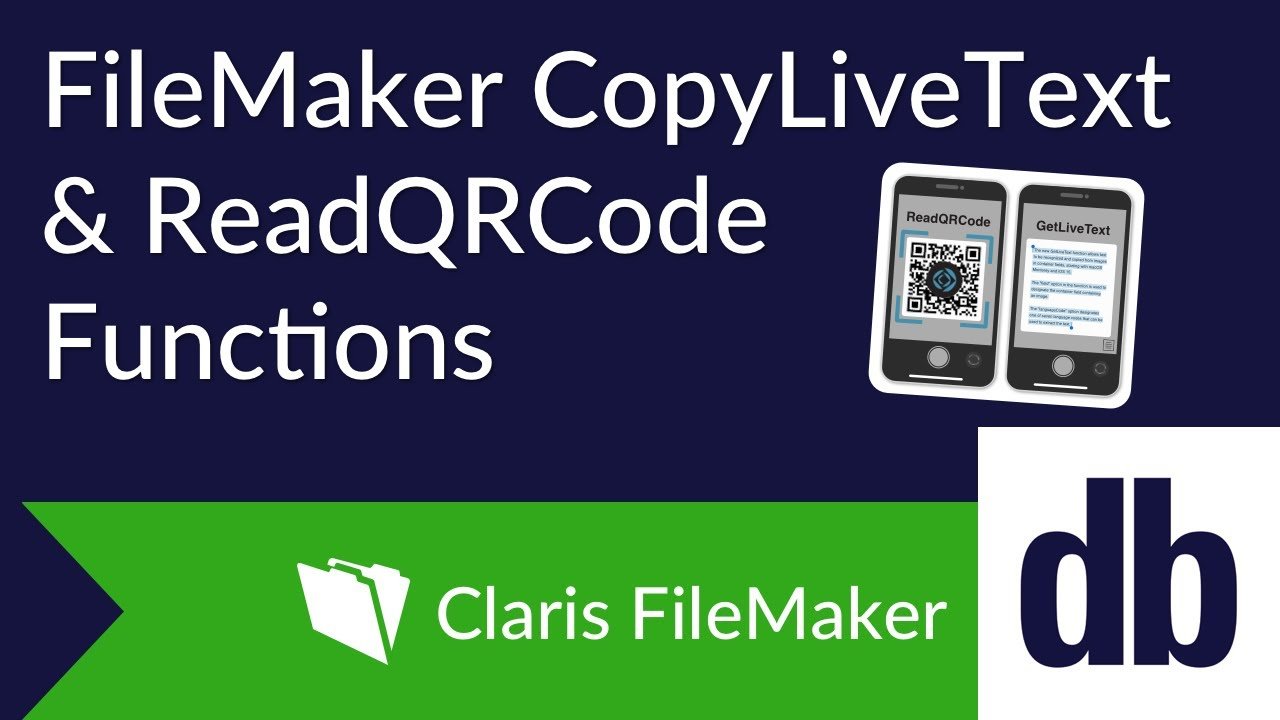
CopyLiveText Function
Upon start-up, you should see the intro page with a tab for each new function. Stay on the CopyLiveText tab for now. Insert a photo of your choice that contains text in it. Please be aware that as of FileMaker 19.5, CopyLiveText only works on image files, not PDFs or other file types allowed within containers.
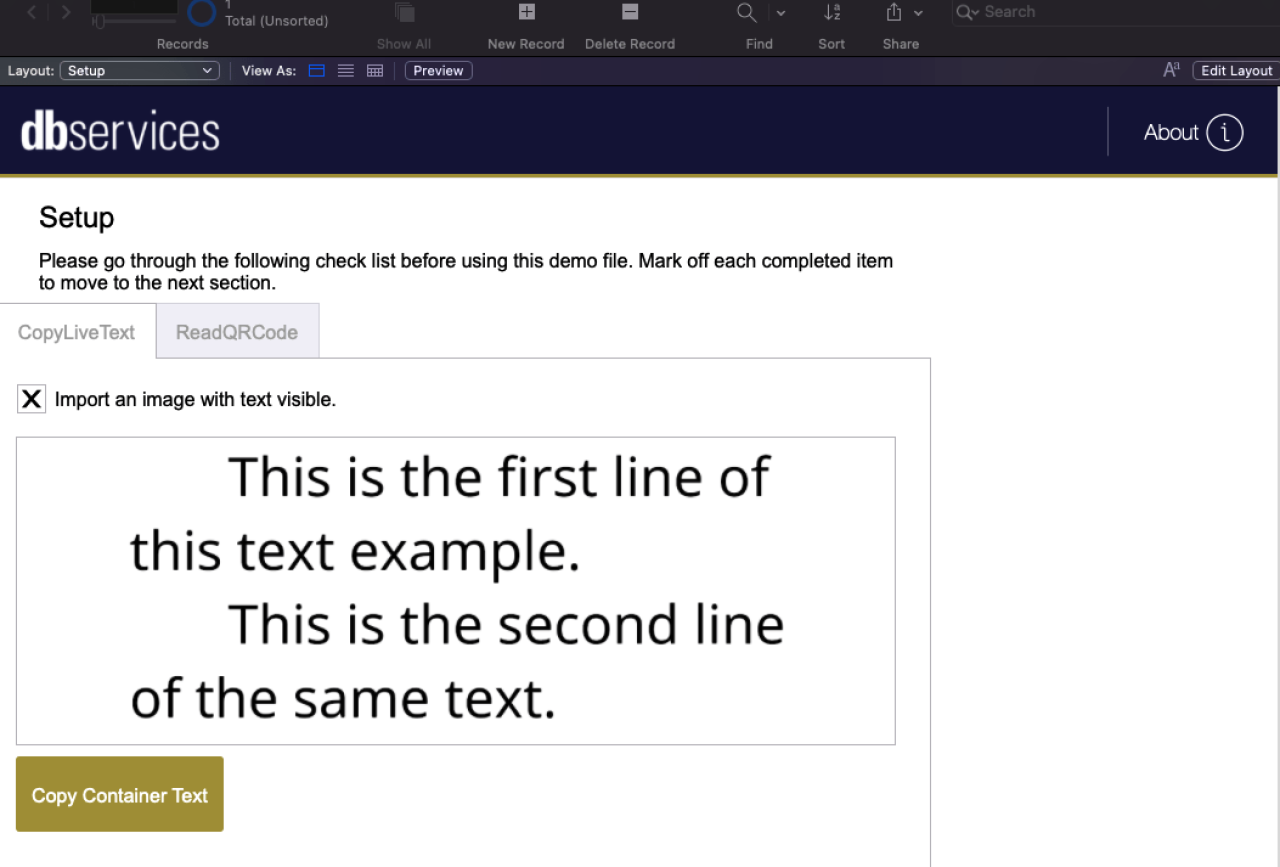
Your screen should look similar to this. Clicking the ‘Copy Container Text’ button will active a short snippet of code containing the new function in question, shown below. Once activated, it will scrape the text off of the image and paste it into a text field below, with remarkable accuracy.

As of FileMaker 19.5, the function returns a text value, in a language code of your choice between the following options:
"en-US"
"fr-FR"
"it-IT"
"de-DE"
"es-ES"
"pt-BR"
"zh-Hans"
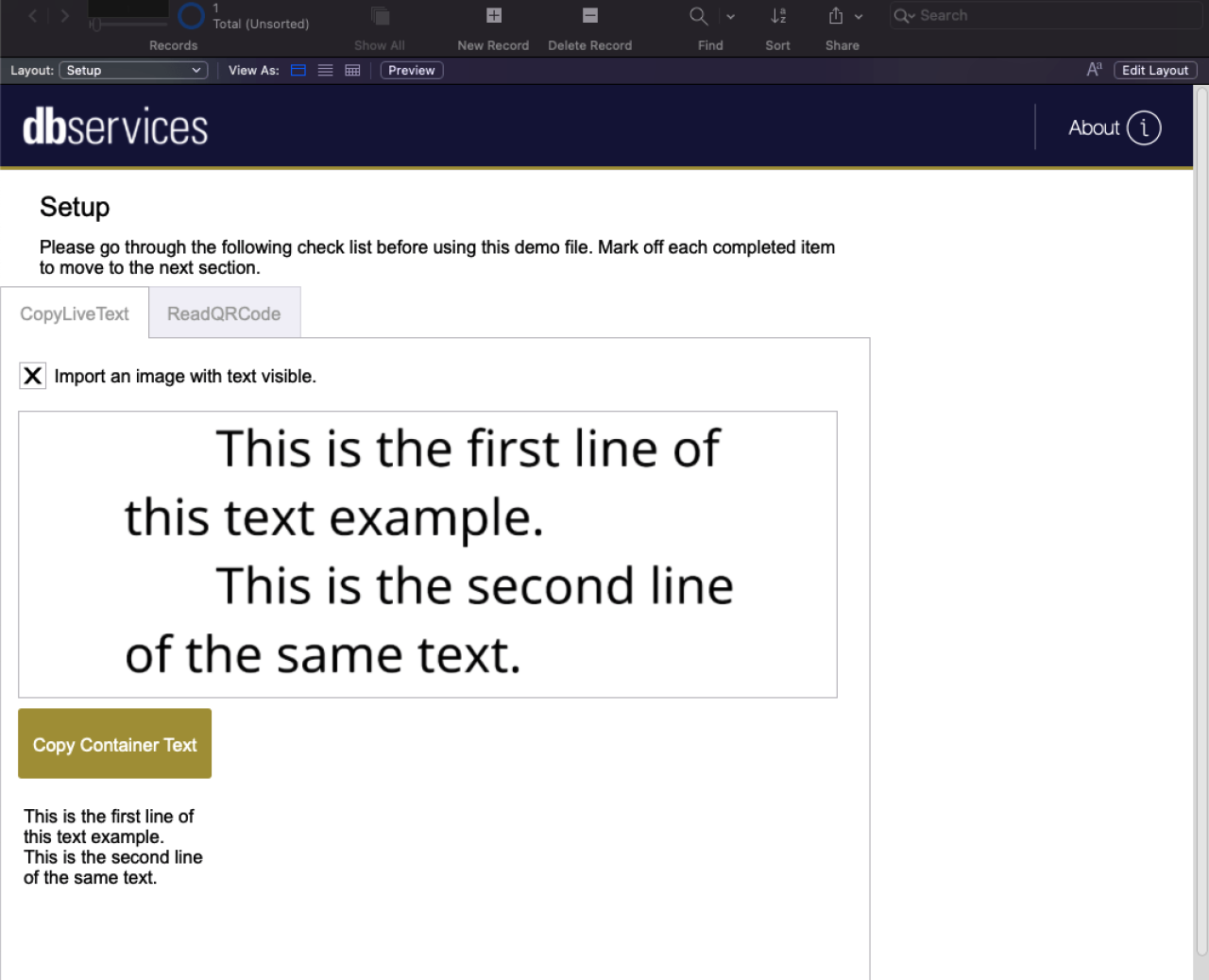
As you can see from this example, CopyLiveText transcribes the text from the container file and converts it into a text value that you can now manipulate as you wish. A word of caution: Although the script is quite accurate, the harder it is for you, the user, to read the image text, the harder it will be for the function to read it. Choose images with acceptable quality, and make sure your text fonts are legible to the human eye, and you will have no problem using this function to your advantange.
ReadQRCode
Once you are satisfied with the CopyLiveText function, choose the second tab in the demo file. The ‘ReadQRCode’ tab should look similar, but it is quite different in function. Insert a QR image of your choice into the container. For the purposes of this demo, we have opted to showcase the potential for QR codes that lead to website URLs, but in practice, you could utilize any variation of QR codes that you so choose.
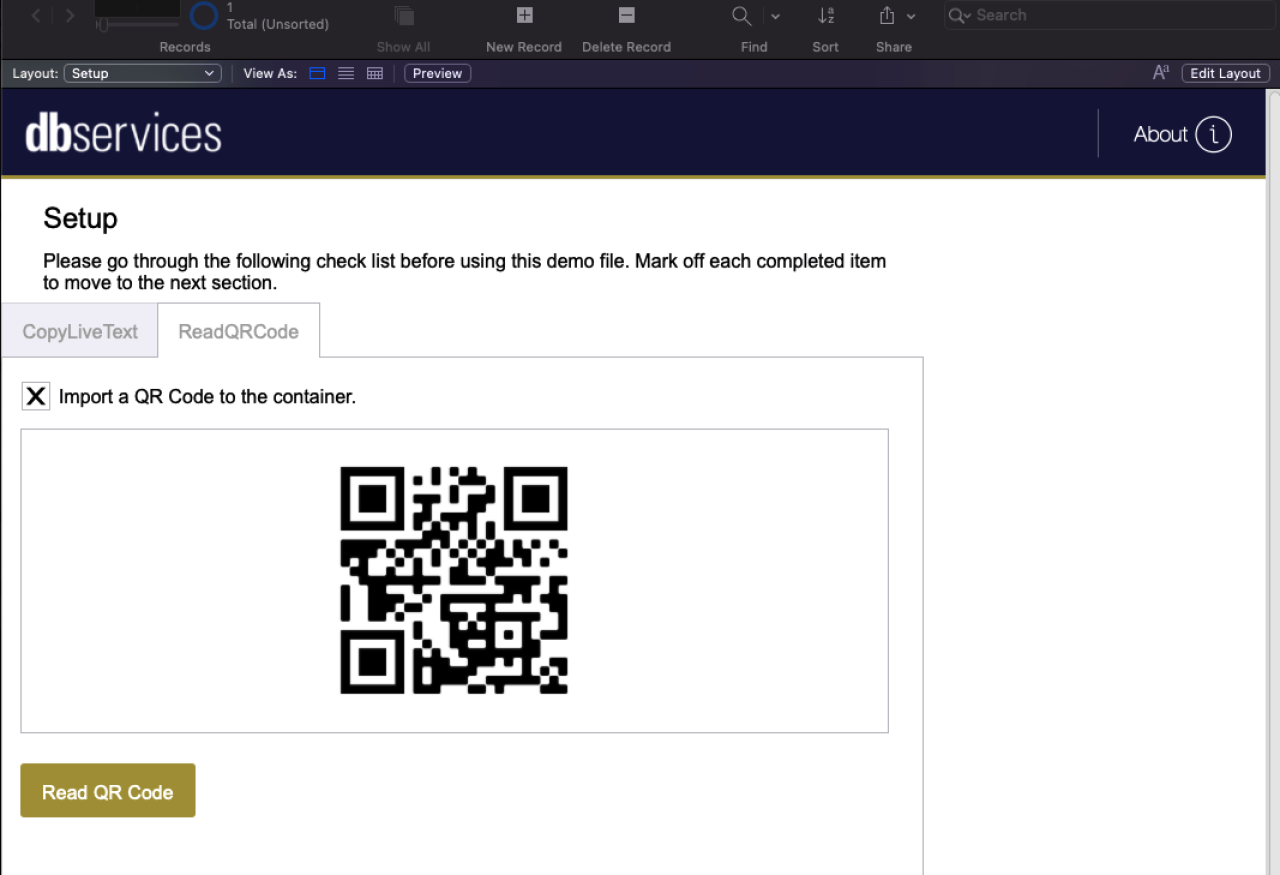
Once you have a QR image inserted, click the button as before. The code, for the purposes of this demo, will send you to a web viewer layout, with the URL destination filled in by the contents of the QR code.

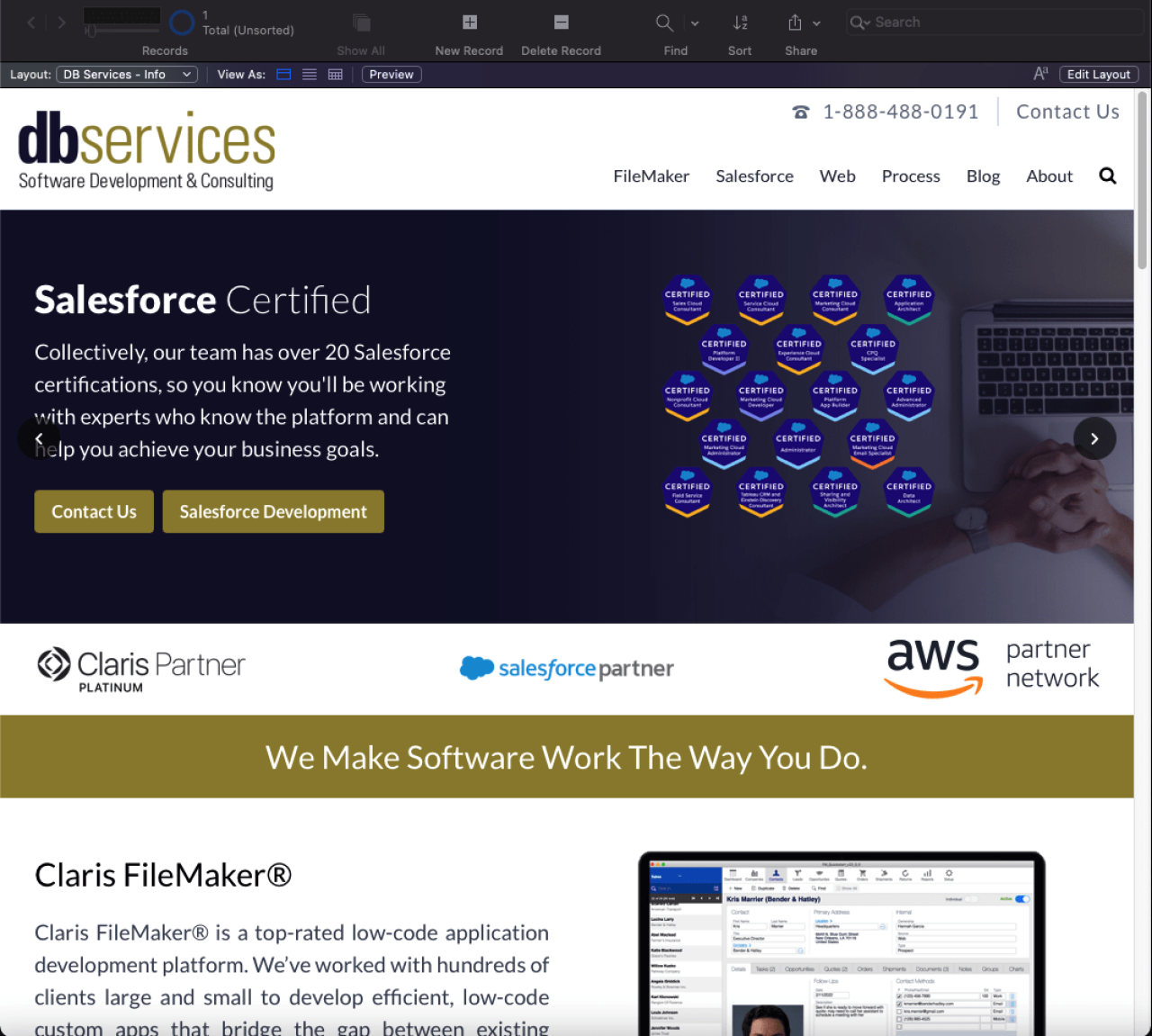
Our sample QR Code takes you to our very own homepage, dbservices.com. As previously mentioned, you do not have to merely use the ReadQRCode function to access URLs; in fact, it could be used in a similar fashion to CopyLiveText by storing plain text in the QR code instead of a URL. In short, anything you could typically use a QR code for, you can now use inside of FileMaker without the need to read it with a QR code reader.
Conclusion
As your FileMaker application evolves, so too will your needs and the use cases for the application. With these new features added in FileMaker 19.5, Claris opens the proverbial door for new ways to utilize containers in a way that best suits your application. Whether it’s to appeal to users with new accessibility features, to add new value to your search engine with image tagging, or to streamline the process of using QR codes by now using them directly in the application, these new features have the potential for endless value for any FileMaker application.
If you are interested in implementing the new CopyLiveText and ReadQRCode functions into your Claris FileMaker solution, contact DB Services and we'd be happy to help.
Did you know we are an authorized reseller for Claris FileMaker Licensing?
Contact us to discuss upgrading your Claris FileMaker software.
Download the FileMaker CopyLiveText & ReadQRCode Functions File
Please complete the form below to download your FREE FileMaker file.





