
Are you a system manager who is familiar with Linux? A business owner who is tired of buying expensive Windows licenses? Want to move your FileMaker hosting to the cloud but like to keep the DIY spirit alive? As the FileMaker product expanded, Claris responded to the demand for Linux compatibility and released installers with version 19. Below is an outline on how to install Claris FileMaker Server 19.3 on Ubuntu server. So warm up those digits, because we’re losing the GUI and typing our way through this installation.

Hardware Considerations
Claris still has the same minimum hardware requirements as the other operating systems: dual-core CPU with 8GB of memory (as of version 19.3). Not all server specs are equal, either. Older hardware, even with the same specs, will likely be significantly slower. To get the best experience, we recommend getting as close to the most recent generation of hardware as possible.
Ubuntu FileMaker Server Setup
First, you'll need access to an Ubuntu server running version 19. Then log in. We'll use our scripts to both update the server and install FMS, so we will import them. We will be using vim, but feel free to use your text editor of choice.
First, we'll create the file using the command "sudo vim script_update.sh".
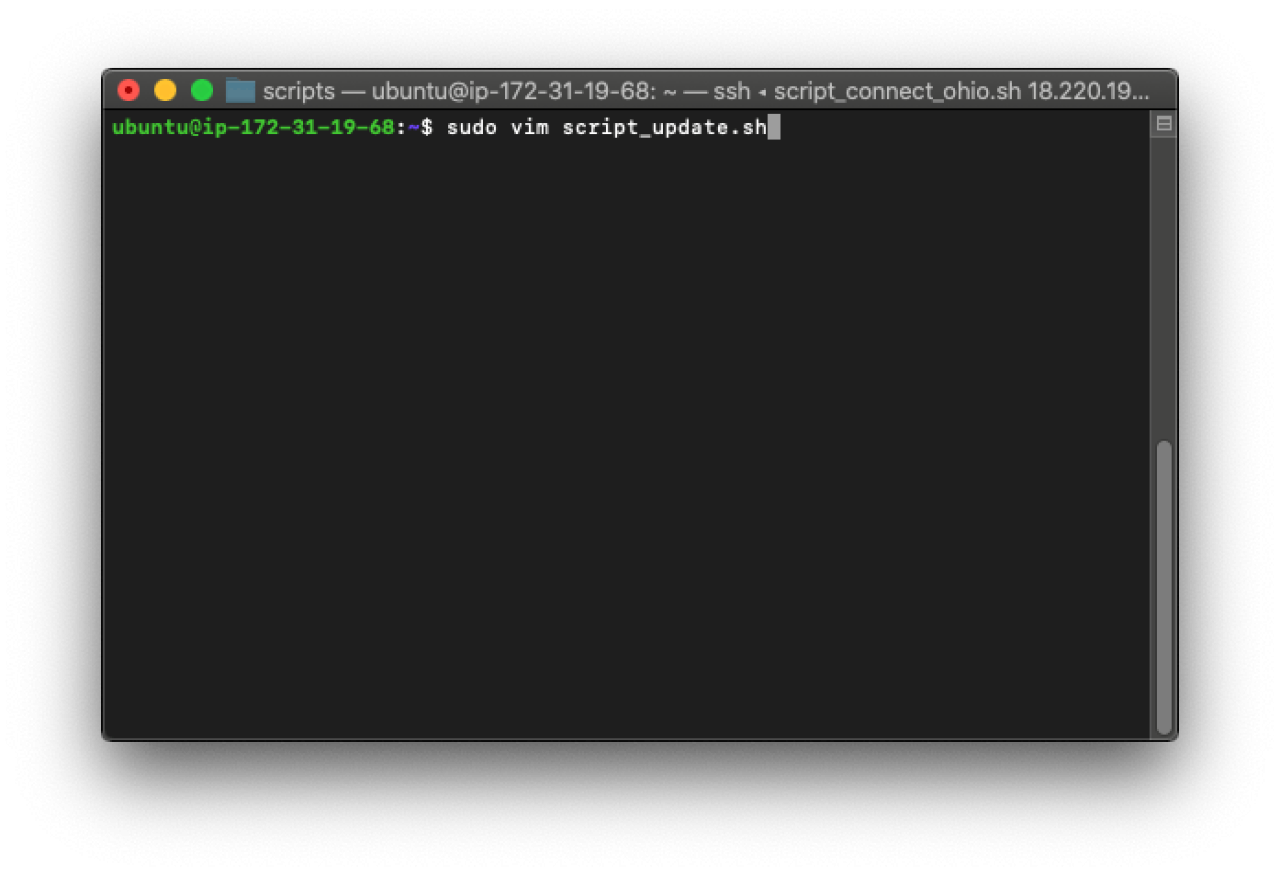
After you hit enter, you'll see a new blank document. Press "i" to start editing the document's text. Next, copy the text included in the script_update.sh file, and paste it into the Linux machine. Lastly, press escape, then ":wq". This will write to the document and close out of the document.
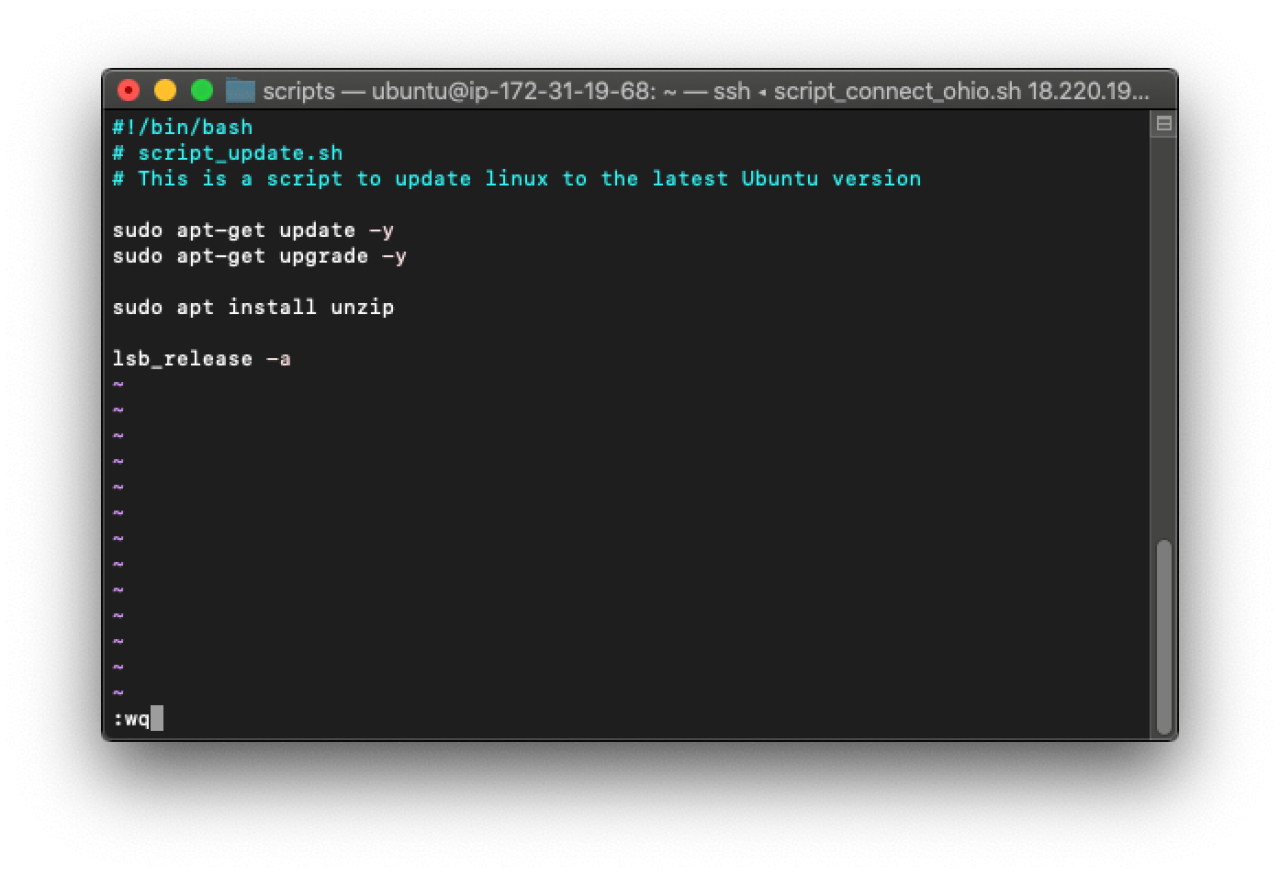
Do the same as above for the script "script_installFMS.sh". Once that's done, you can use the command "sudo chmod 755 script*.sh" to edit the permissions, allowing you to run these scripts.
Installing FileMaker Server
Now we can run our two scripts. First, run the update by typing "./script_update.sh". This will update the server. If it's brand-new, it will also install programs necessary for us to install FileMaker Server.
Next, let's take a look at the script that downloads and installs FileMaker Server. The link used in this script varies depending on the version. To make sure you have the correct link, you'll need to visit your licensing page. You can then right-click the download link for the Ubuntu server and click "copy link address". This will be the most up-to-date version, so if it differs from the information in the attached script, you'll want to update it before running.
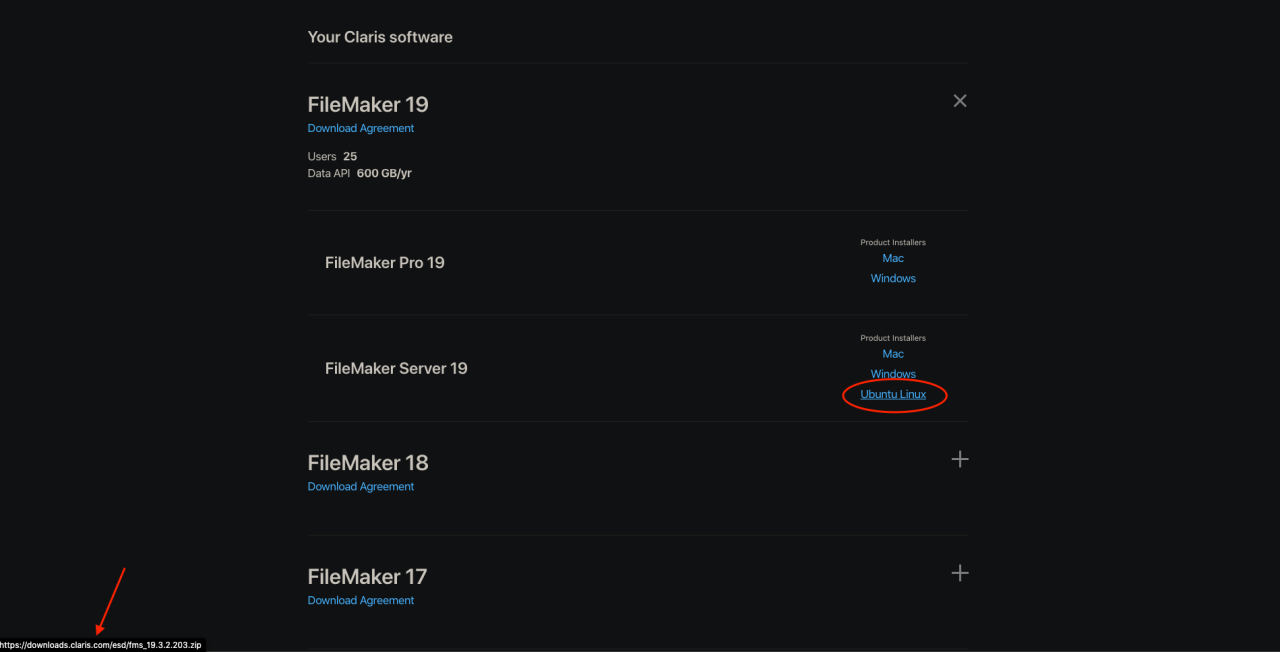
Next, download and install FileMaker Server by typing "./script_installFMS.sh". Follow along with the prompts in order to install the program.
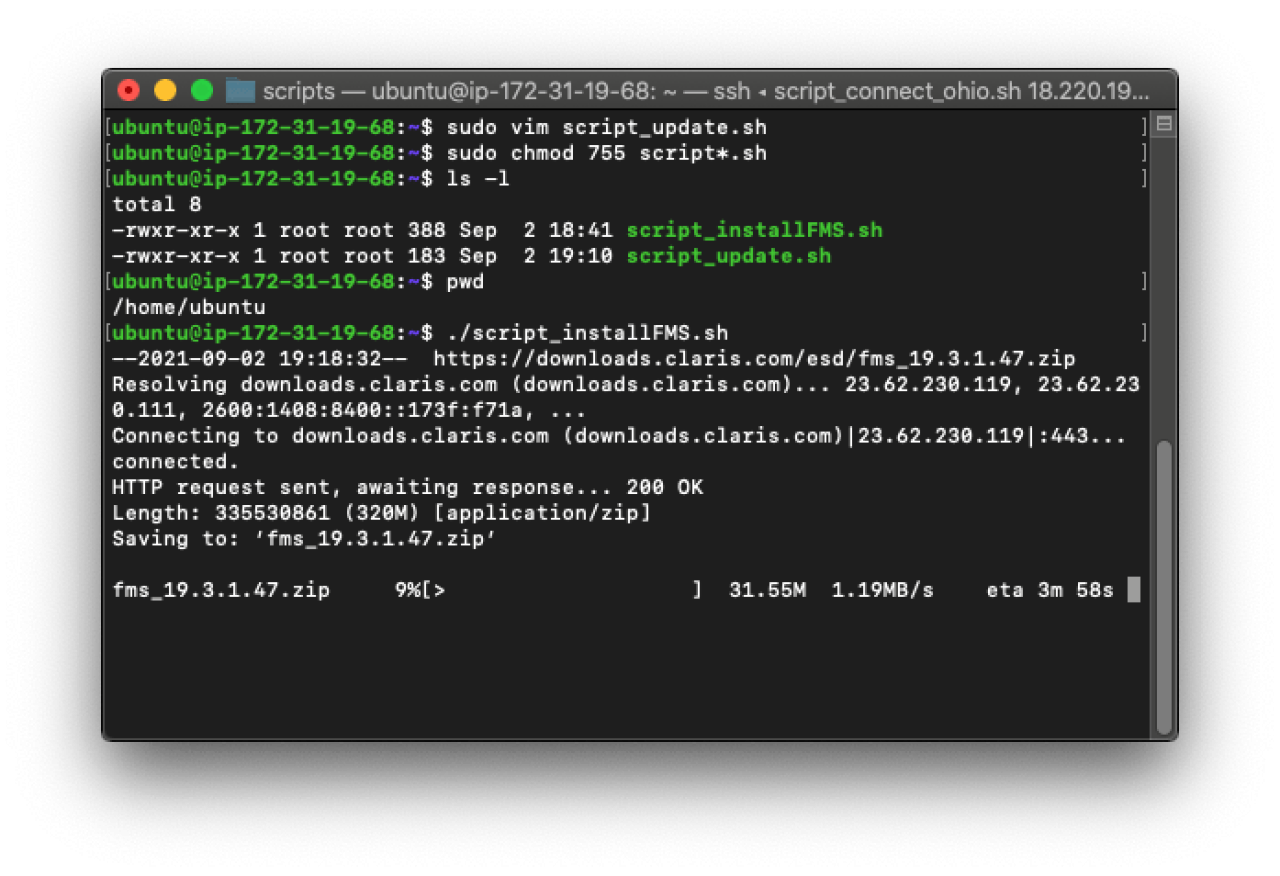
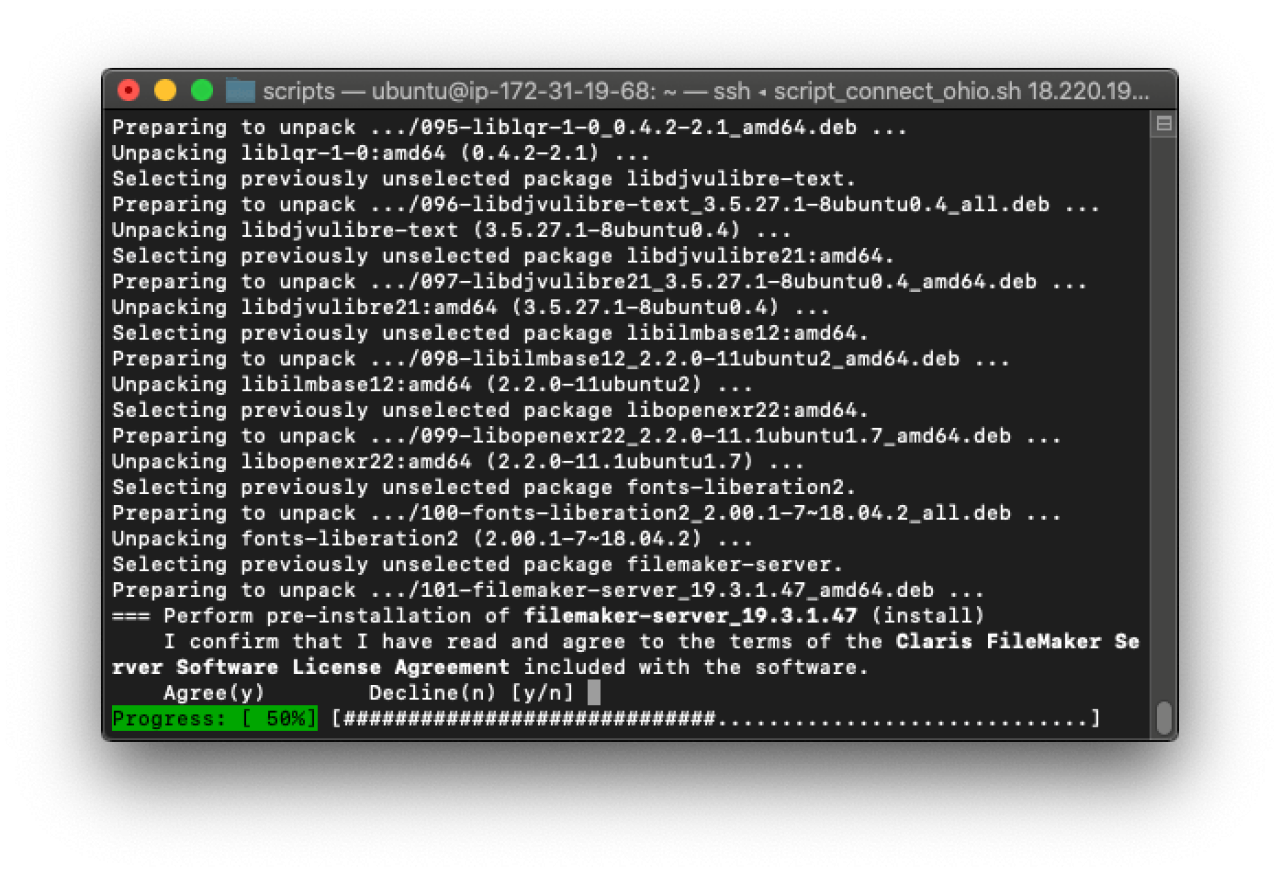
Once installed, the script will output all the processes that FileMaker installed. You should see them listed. Another way to check the installation is by typing the following command: "fmsadmin list files".
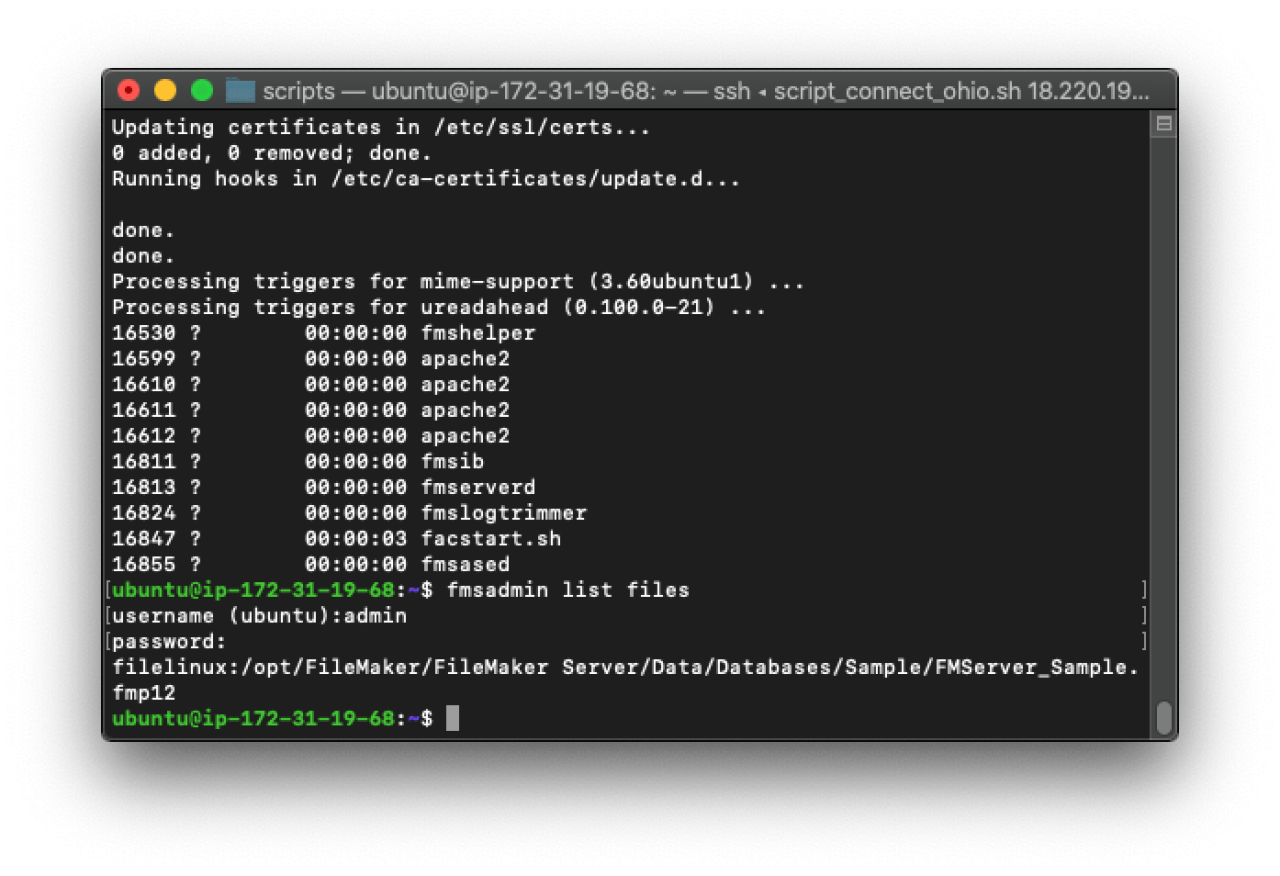
Server Configuration Recommendations
At this point, the installation is complete! However, at this stage your server is still running on a trial license, so we'll want to load in your license.
Log into your server using your external IP address. The general format is "https://<external-ip>:16000". We recommend using an SSL certificate, so be sure to load it in. As with normal FMS, you'll need to restart the FileMaker Server service before the license will start functioning as expected.
Lastly, navigate to the "Administration" tab in the admin console and import the electronic license certificate.
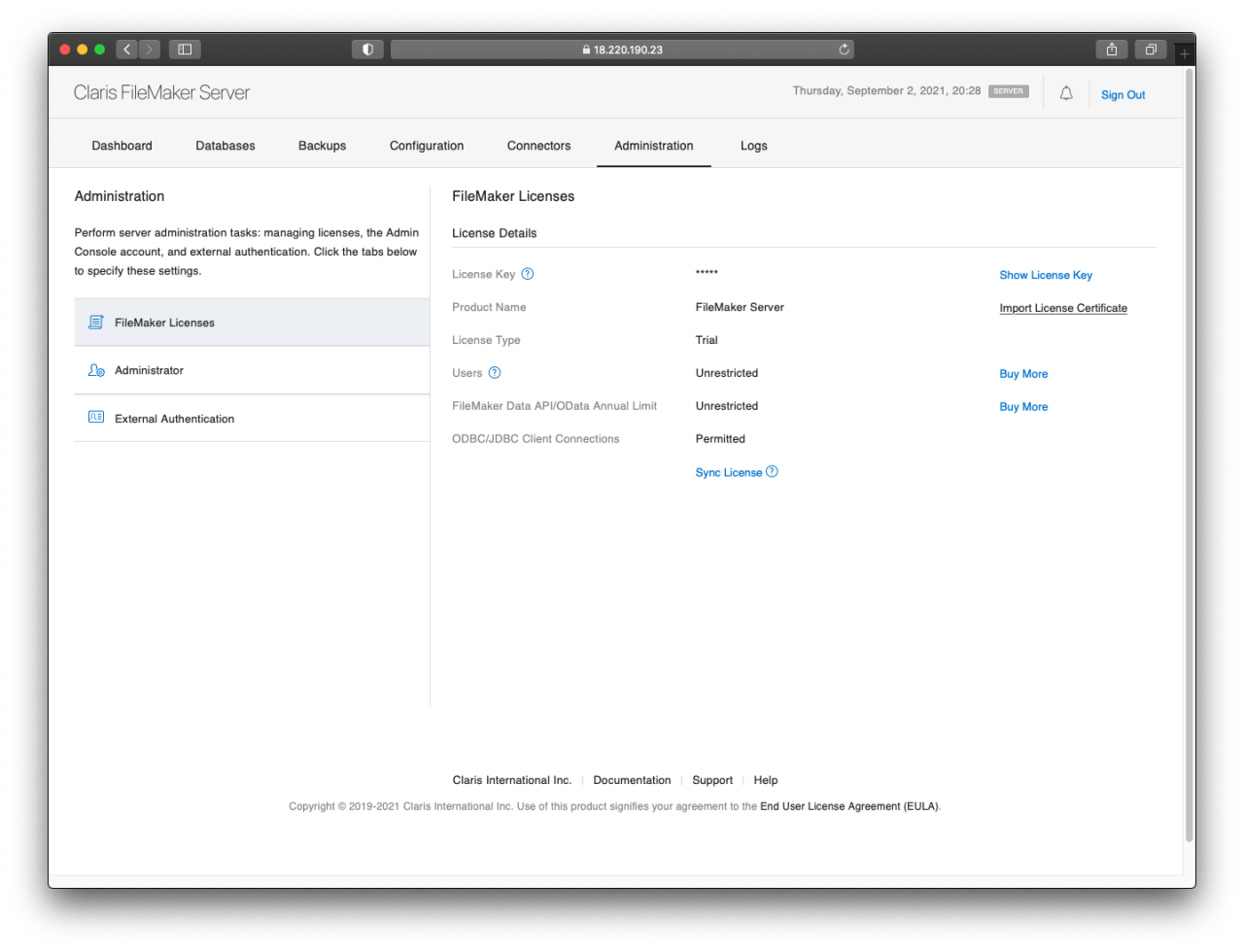
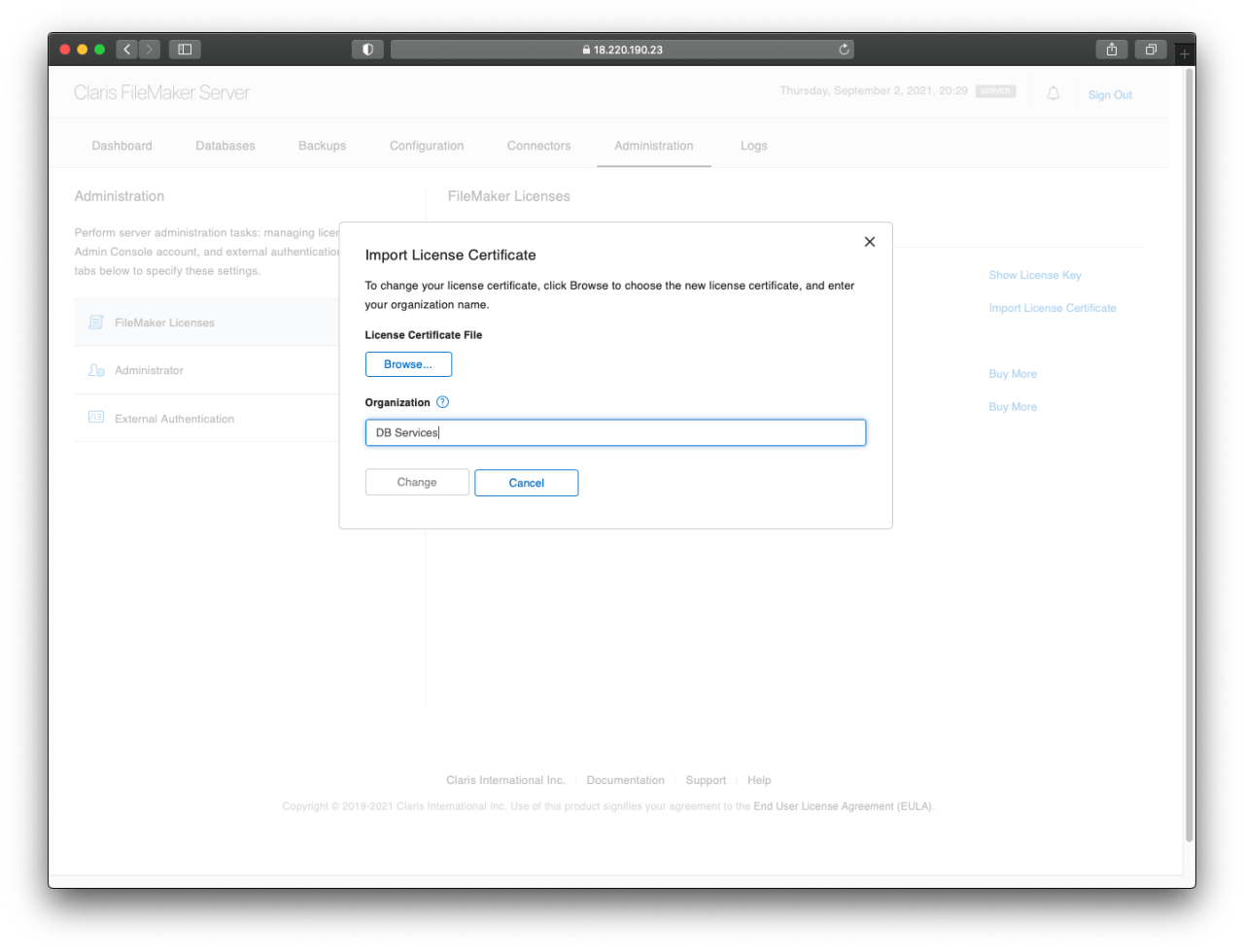
Now, you've accomplished the most basic setup! All further configuration within the admin console is no longer Linux-specific.
Limitations
WebD worker machine deployment is not currently supported. Users will not be able to install the worker machine deployment method of FileMaker Server on Linux.
Custom web publishing using PHP and XML will not be supported. FileMaker Data API is supported and can be used on the Linux version of FileMaker Server.
System scripts cannot be run with the standard fmserver user. You must specify a user account on Linux to run system scripts by adding the user to the ect/sudoers file. See example below:
Host_Alias FMSHOST = yourhostname Defaults:fmserver targetpw, timestamp_timeout=0, passwd_tries=1 fmserver FMSHOST = (ALL) /opt/Library/FileMaker\ Server/Data/Scripts/*, /bin/kill
Conclusion
With a bit of know-how, it can be surprisingly easy to install FileMaker Server on a machine running Ubuntu. This can keep your costs low while still running on an operating system that’s trusted by developers. It’s also one of the earliest Linux distributions to adopt regular security updates and release cycles. For the Claris community, this has been a welcomed change, and we look forward to seeing more people utilize FileMaker Server on Linux.
If you would like help installing your Linux FileMaker Server for Ubuntu or have questions, contact DB Services to speak with FileMaker certified developers and get help running your system on the newest FileMaker Server release.
Did you know we are an authorized reseller for Claris FileMaker Licensing?
Contact us to discuss upgrading your Claris FileMaker software.
Download the Linux FileMaker Server for Ubuntu Scripts File
Please complete the form below to download your FREE FileMaker file.





