
Keeping track of your data can be difficult, but it doesn't have to be a hassle. Is your organization relying on intricate import processes to make accurate decisions? Is inaccurate data polluting your customer experience or affecting your compliance with regulations? Our highly flexible DynamoDB import wizard is user-friendly and easily adapted to your organization's unique demands.

Choosing Customization
Most implementations of our custom import wizard utilize Amazon's DynamoDB – it's fast, secure, and can automatically scale with your needs. It is possible to import data into DynamoDB directly from its console, but just like you wouldn't give your customers the keys to your shop, you'll want to keep your users far away from the console. Additionally, our import wizard can handle CSV, XLS, and XLXS, whereas the default DynamoDB console only supports CSV.
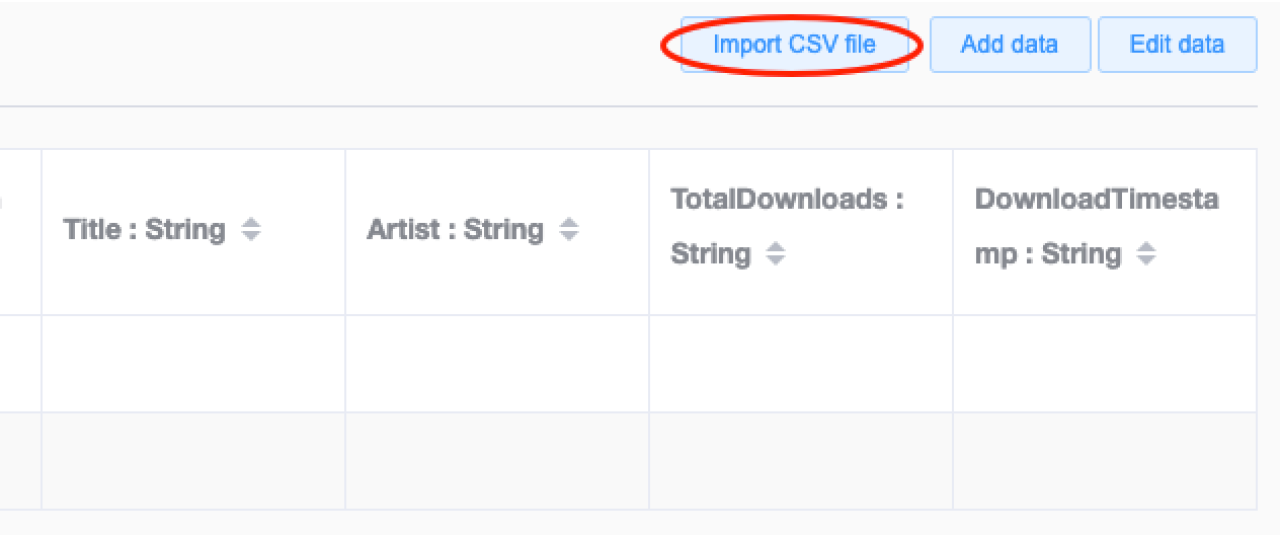
Custom Import Wizard
We've augmented the default DynamoDB import process with a customized user interface that can be uniquely tailored to your brand and organizational requirements. This import wizard allows you to assign imports to a variety of data points, review data before committing it to DynamoDB, and save your settings to make future imports of the same type even simpler.
In the first step of the process, you'll upload an import file and configure the initial settings, like choosing what type of data the import should become and assigning a name to this import instance - handy for future reference or in the event an import needs to be rolled back.
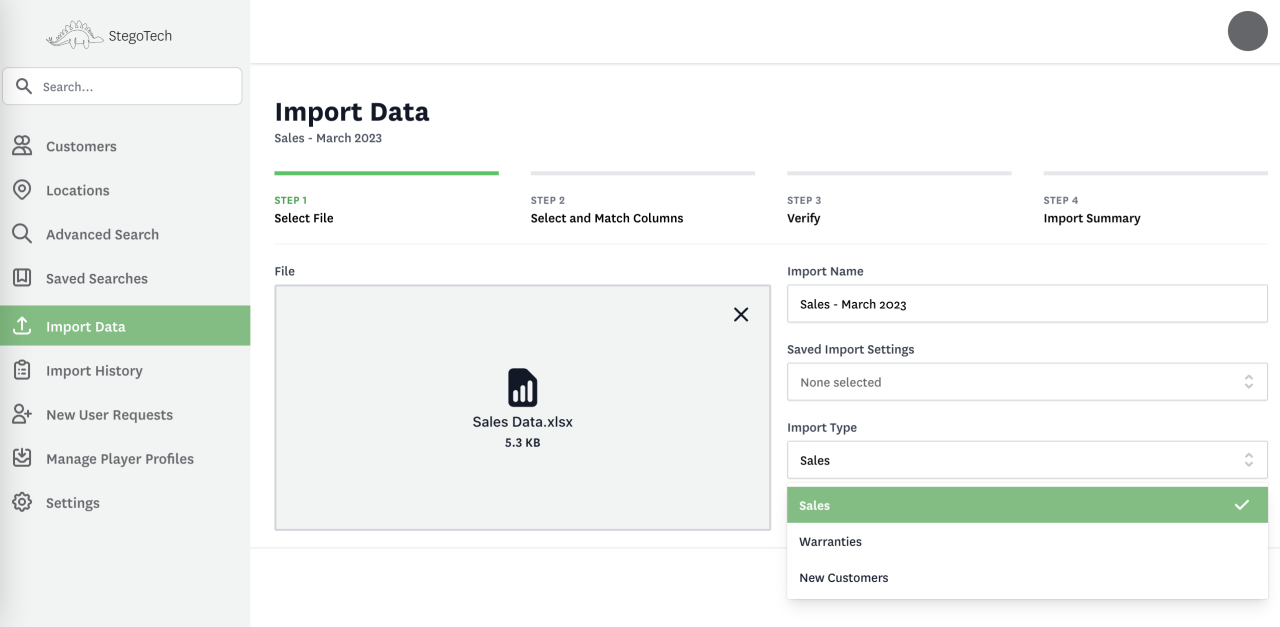
The second step allows you to specify exactly which data should make its way to DynamoDB and where it should live when it gets there. The standard DynamoDB import can match your import document headers to table attributes, but it will also import any extraneous data that might exist in your import file. With the import wizard, you can specify where the data starts, reassign import columns, and even see a preview of how your data will appear once the import is complete. To help channel the information appropriately, you can specify an existing field to match your data against, such as the customer name. Once all this has been configured, you can save these settings for the next time you're importing similar data.
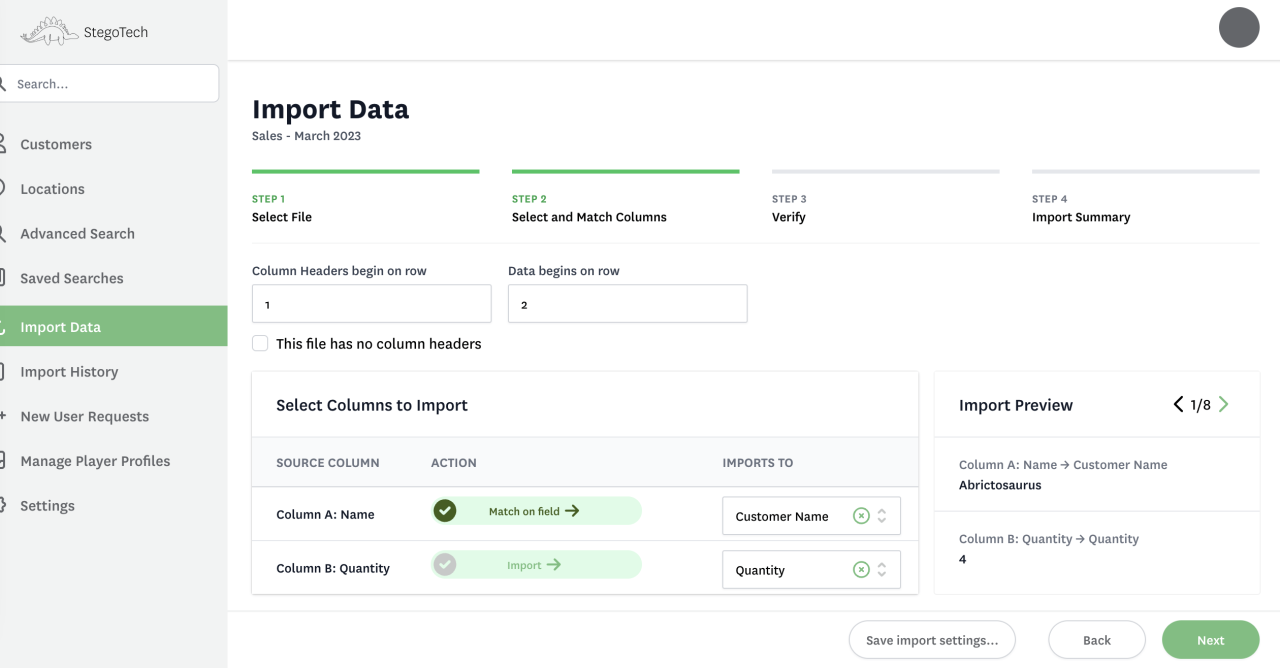
Step three is the final verification before the data is imported into DynamoDB. During the transition from step two to step three, DynamoDB is queried using the column you've specified as a matching field. Depending on the results, you'll see two sections. On one side, unmatched records which need to be created are shown. If any existing records are found, they appear on the right side, and the data from your import file will be applied to these respective records.

When you reach step four, the data is actively applied to DynamoDB. You're shown a summary of the import, and given the option to review the history of imports to your system. Of course, in this bespoke environment, we can reconfigure this - and any of the previous steps - to show your users the information they need most!
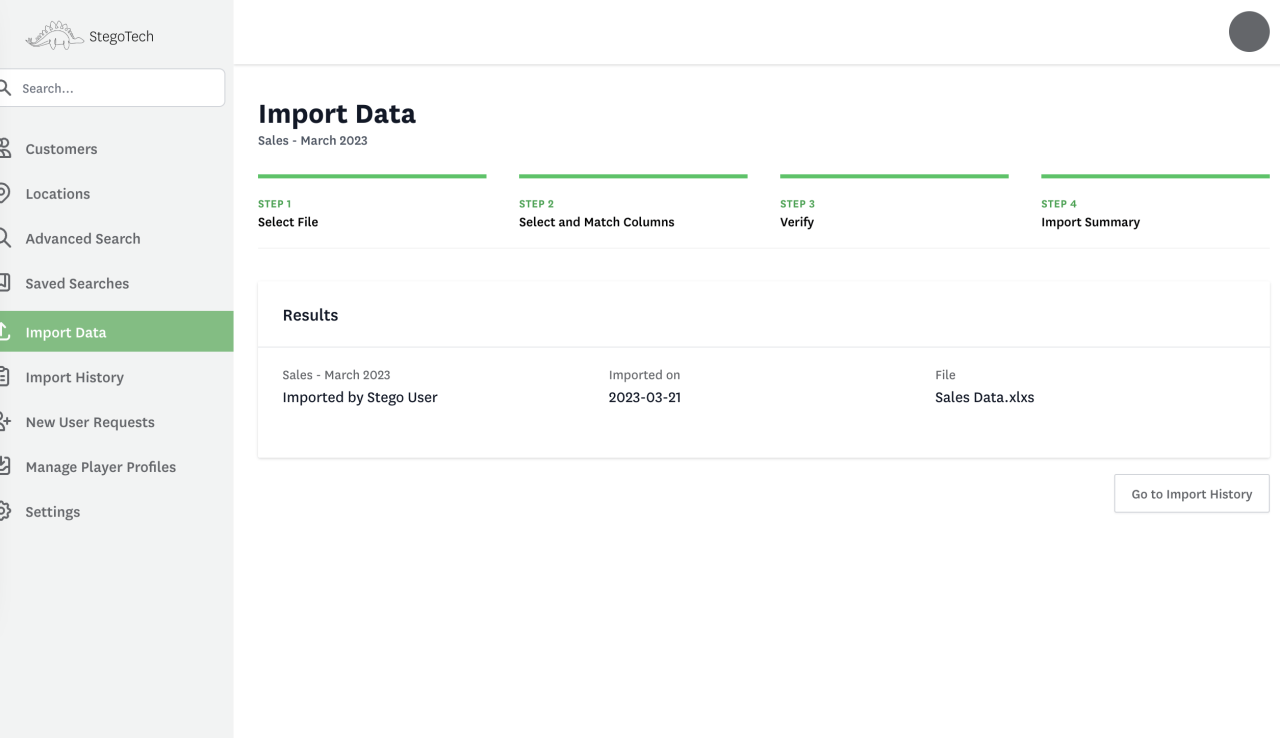
Conclusion
Our custom import wizard streamlines your DynamoDB import process and keeps your data ducks neatly aligned. It's a great way to simplify your data import process and ensure accuracy. Contact us today to see if this wizard could be a great fit for your needs!
Did you know we are an authorized reseller for Claris FileMaker Licensing?
Contact us to discuss upgrading your Claris FileMaker software.





